Dell is one of the best and most popular laptop brands out there. Dell offers a range of models to fit every market segment. They provide the best laptops for consumers, businesses, and gamers. Dell offers a high level of customization allowing users to create their ideal model that suits their expected budget.
They provide a range of models like XPS, Inspiron, Vostro, Alienware, and G series. XPS laptops are high-end ultra-portable with a premium design. Those devices have longer battery life, powerful hardware, and premium materials. Inspiron laptops are budget-friendly laptops compared to XPS series making them suitable for a wide range of users. Vostro laptops are designed for small businesses. These devices are more expensive than Inspiron models to provide better security and performance. Alienware laptops are for gamers. These are specially designed for gaming. G series laptops are for mid-range gamers. You can buy a G-series Dell laptop if you are unable to afford a high-end Alienware gaming laptop.
Why my Dell Laptop is Slow?
Do you have any idea why your Dell laptop is slow? There are many reasons for that. Sometimes it may be due to outdated hardware. But most of the time it is software not hardware. You can fix software issues at no cost. Before upgrading your device or adding new hardware to make it fast try software boosting applications like Optimizer on your device.
Below list of some of the main causes of having a slow Dell laptop and how to fix it with the Optimizer. Click here to install Optimizer.
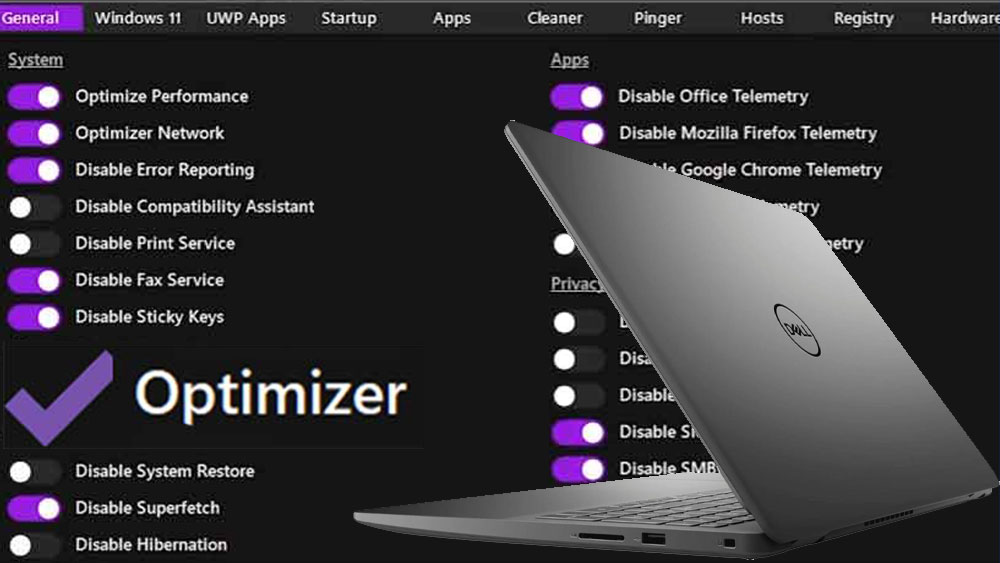
Low storage space on the System Drive
The hard drive needs to work extra hard with limited storage space. As a result, read-write speed gets lower causing slow performance. You can clean the system drive to free space without deleting your apps, games, and important files. Go to the “Clean” section and select all files under the Windows tab. Then click “Analyze” to display files that are going to be deleted to free space. Click “Clean” to remove those files.
If the amount of space freed by deleting temporary files, junk files, error reports, and more is insufficient, you can uninstall UWP Apps. Go to the “UWP” section and see the list of installed UWP apps. Select unused apps from that list and click “Uninstall” to free up more space.
Many background apps
There are essential and non-essential background apps that utilize resources causing the amount of free RAM, Processing power, and internet bandwidth to be lower. You can remove unwanted background apps to free resources.
You can disable Windows Telemetry, Chrome Telemetry, Firefox Telemetry, Startup apps, TPM Checks, Cortana, Ads, Widgets, Stickers, Chat apps, and many more. Carefully decide on services that you are using and services not using. They disable unused services using the Optimizer App. You can remove any bloatware on your Dell Laptop. For that go to “Add or Remove” program settings and uninstall apps that you are not using. Because those installed apps may take a large portion of your storage space and occasionally run background services to check updates and other stuff. It is always better to remove unused apps from your device.
